Making an event
3 posters
Page 1 of 1
 Making an event
Making an event
Here is a simple, easy way on how to make an event.
On a map you have two views... The tile view, where you can add different tiles and edit maps, or the event view, where you can create NPCs (None-playable characters) and other objects.
If you would like to make events, click onto the event view. The event view is located in the toolbar. It's the icon with Ev there. Select that and it will make a "grid" on the tiles. If you right-click on of those tiles it will come up as "New Event, Cut, Copy, Paste, Delete, Quick Event Creation and Set as Starting Position."
If you click "New Event" It will bring up a pop-up showing an event. You can change the name of the event in the top-right-hand corner of the pop-up where it will say EV(event ID). Simply delete what it already says and type in the name you wish to call the event.
If you wish to add a graphic to the event, so it can be a person or a certain object, click the box underneath where it says "Graphic".
Now to set the movement of the event and whether it is same level as characters (Can't walk under or over them), Below Characters (Where you can walk on top of them), and Above Characters (Where you walk through them with them being "above" you).
To set the movement of the event, click where it says autonomous movement, and change Fixed (stood still doing nothing) to whatever you like. If you chose custom you will have to set the movement yourself manually, by choosing where they move, etc.
NOTE: If it's not an NPC, it's just an object, make sure you change it from Walking Anim. Instead, uncheck the Walking Anim. checkbox in the bottom-left-hand corner and check Direction Fix. If you have not set the Direction Fix the event will be changing when you interact with it.
You should notice that there is a box saying "Conditions". That means that you can set the event to happen ONLY IF those conditions are met. You can meet these conditions by having a "Switch" set or a certain item held. If you are a beginner I recommend leaving this alone until you get better at eventing.
But if you really want to learn how to sort the Conditional Branch out... This is how it's done.
(Read List of Event Commands on Conditional Branches)
Where it says "List of Event Commands" is where you basically set up the initial event. You can get the event to show text by clicking on a line and clicking "Show Text". Underneath "Show Text" there will be "Show Choices" which basically opens up a branch on options, like if you got asked a question it can be "yes" or "no".
If you're a beginner you should probably leave out the switches, variables and such because they can be VERY confusing for a beginner (I know, I got confused before).
Here is how to work Conditional Branch. When you select "Conditional Branch" on the list, you will see a pop-up menu show saying "Switch, Variable, Self Switch, and Timer". If you want that event to run when a switch is turned on/off, simply check the checkbox next to Switch, and select from the drop-down menu the switch ID you want it to run when the switch is turned on/off.
Same is for Variable, but variables work differently. Variables keep a record on certain things that you have set as a number. You can have it displaying a characters HP/MP, the time of the day, what day it is, monster ID, all sorts. You can even use it to follow a set path so you can link it to another event once you have got it to a certain number by adding/subtracting/multiplying/dividing. If you select it in a Conditional Branch you can have something show when something has reached a certain point/number.
Self Switch is basically the same as Switch, but it runs off the same event as the one you're on. If you have a self switch turned on and you want to interact with the same event but with something else coming up you need this. It's easy to do and it saves you for Switches.
The timer is when you have a set time limit to do something, or you have spent so long doing something, and it can be triggered, stopped or call another event by Conditional Branch.
If you click the number "2" on the tabs it will take you onto page 2, where you will have more options to have in the Conditional Branch. These ones are all about if a character has reached a level, got a certain weapon/armour/shield/item, or has a name set or a state inflicted. You can set up an event via these.
The number "3" will take you onto yet another page. This page will display whether an enemy has appeared or has a state inflicted, the character is facing a set way on the map, or if you are driving a certain vehicle. You can link an event to these.
The last page, number "4" will display choices such as "Gold, Item, Weapon, Armor, Button, or Script". The gold choice lets you make an event like an Inn if your character has a set amount of gold.
The Item/Weapon/Armor choices are basically if you have an item/weapon/armor in your inventory it links onto the event.
Button is where you press a specific button and it comes up with a different event as any other button.
Script is where you use a script to show something in an event, like if a type of script is on it will be different to it being off.
If you click a different number on the tabs shown on the List of Event Commands it will take you to a different page, with more options what to do. You can teleport the character, begin a battle, buy items and weapons, etc., and open the save/menu screen. I suggest just testing everything out first before you start to make big events.
Once you have done what you need in the event, click Apply then click OK. You'll see a box show up if you're not using a graphic, but if you are it will show the graphic facing forward.
Take various events and see what you can do with them, and try to improve each time. Just remember to try them out to see if they work fine!
On a map you have two views... The tile view, where you can add different tiles and edit maps, or the event view, where you can create NPCs (None-playable characters) and other objects.
If you would like to make events, click onto the event view. The event view is located in the toolbar. It's the icon with Ev there. Select that and it will make a "grid" on the tiles. If you right-click on of those tiles it will come up as "New Event, Cut, Copy, Paste, Delete, Quick Event Creation and Set as Starting Position."
If you click "New Event" It will bring up a pop-up showing an event. You can change the name of the event in the top-right-hand corner of the pop-up where it will say EV(event ID). Simply delete what it already says and type in the name you wish to call the event.
If you wish to add a graphic to the event, so it can be a person or a certain object, click the box underneath where it says "Graphic".
Now to set the movement of the event and whether it is same level as characters (Can't walk under or over them), Below Characters (Where you can walk on top of them), and Above Characters (Where you walk through them with them being "above" you).
To set the movement of the event, click where it says autonomous movement, and change Fixed (stood still doing nothing) to whatever you like. If you chose custom you will have to set the movement yourself manually, by choosing where they move, etc.
NOTE: If it's not an NPC, it's just an object, make sure you change it from Walking Anim. Instead, uncheck the Walking Anim. checkbox in the bottom-left-hand corner and check Direction Fix. If you have not set the Direction Fix the event will be changing when you interact with it.
You should notice that there is a box saying "Conditions". That means that you can set the event to happen ONLY IF those conditions are met. You can meet these conditions by having a "Switch" set or a certain item held. If you are a beginner I recommend leaving this alone until you get better at eventing.
But if you really want to learn how to sort the Conditional Branch out... This is how it's done.
(Read List of Event Commands on Conditional Branches)
Where it says "List of Event Commands" is where you basically set up the initial event. You can get the event to show text by clicking on a line and clicking "Show Text". Underneath "Show Text" there will be "Show Choices" which basically opens up a branch on options, like if you got asked a question it can be "yes" or "no".
If you're a beginner you should probably leave out the switches, variables and such because they can be VERY confusing for a beginner (I know, I got confused before).
Here is how to work Conditional Branch. When you select "Conditional Branch" on the list, you will see a pop-up menu show saying "Switch, Variable, Self Switch, and Timer". If you want that event to run when a switch is turned on/off, simply check the checkbox next to Switch, and select from the drop-down menu the switch ID you want it to run when the switch is turned on/off.
Same is for Variable, but variables work differently. Variables keep a record on certain things that you have set as a number. You can have it displaying a characters HP/MP, the time of the day, what day it is, monster ID, all sorts. You can even use it to follow a set path so you can link it to another event once you have got it to a certain number by adding/subtracting/multiplying/dividing. If you select it in a Conditional Branch you can have something show when something has reached a certain point/number.
Self Switch is basically the same as Switch, but it runs off the same event as the one you're on. If you have a self switch turned on and you want to interact with the same event but with something else coming up you need this. It's easy to do and it saves you for Switches.
The timer is when you have a set time limit to do something, or you have spent so long doing something, and it can be triggered, stopped or call another event by Conditional Branch.
If you click the number "2" on the tabs it will take you onto page 2, where you will have more options to have in the Conditional Branch. These ones are all about if a character has reached a level, got a certain weapon/armour/shield/item, or has a name set or a state inflicted. You can set up an event via these.
The number "3" will take you onto yet another page. This page will display whether an enemy has appeared or has a state inflicted, the character is facing a set way on the map, or if you are driving a certain vehicle. You can link an event to these.
The last page, number "4" will display choices such as "Gold, Item, Weapon, Armor, Button, or Script". The gold choice lets you make an event like an Inn if your character has a set amount of gold.
The Item/Weapon/Armor choices are basically if you have an item/weapon/armor in your inventory it links onto the event.
Button is where you press a specific button and it comes up with a different event as any other button.
Script is where you use a script to show something in an event, like if a type of script is on it will be different to it being off.
If you click a different number on the tabs shown on the List of Event Commands it will take you to a different page, with more options what to do. You can teleport the character, begin a battle, buy items and weapons, etc., and open the save/menu screen. I suggest just testing everything out first before you start to make big events.
Once you have done what you need in the event, click Apply then click OK. You'll see a box show up if you're not using a graphic, but if you are it will show the graphic facing forward.
Take various events and see what you can do with them, and try to improve each time. Just remember to try them out to see if they work fine!
Last edited by dezz123 on Sat Apr 17, 2010 8:08 pm; edited 1 time in total
 Re: Making an event
Re: Making an event
 Re: Making An Event
Re: Making An Event
Yeah but when I first started out on VX I found the switches, variables and conditional branches VERY confusing, and I didn't understand what I was doing most of the time...
Oh wait-- This is a TUTORIAL thread... Ahhh.... I guess I should post about them then aswell

Oh wait-- This is a TUTORIAL thread... Ahhh.... I guess I should post about them then aswell
 Re: Making an event
Re: Making an event
Switches, variables and conditional branches are very easy once you understand them, even though they are a bit confusing at first, they are the key to make good events.

Busted Ed- Newcomer

- Posts : 7
Gald : 42
Stats
Cookies: 0
 Re: Making an event
Re: Making an event
My point exactly.Busted Ed wrote:Switches, variables and conditional branches are very easy once you understand them, even though they are a bit confusing at first, they are the key to make good events.
You need to learn how to use them before trying anything though, or they can mess your game up... (I know).
Especially when you have it linking onto a script... I tried it once, and it took me an hour to complete... :/
 Similar topics
Similar topics» Anyone ever tried making a quest event...?
» Making new party members the same level as old ones
» PART 1: how to making custom sprites!
» [-Graphics-] Making logos with Paintshop!
» Making A Balanced Level Progression
» Making new party members the same level as old ones
» PART 1: how to making custom sprites!
» [-Graphics-] Making logos with Paintshop!
» Making A Balanced Level Progression
Page 1 of 1
Permissions in this forum:
You cannot reply to topics in this forum|
|
|